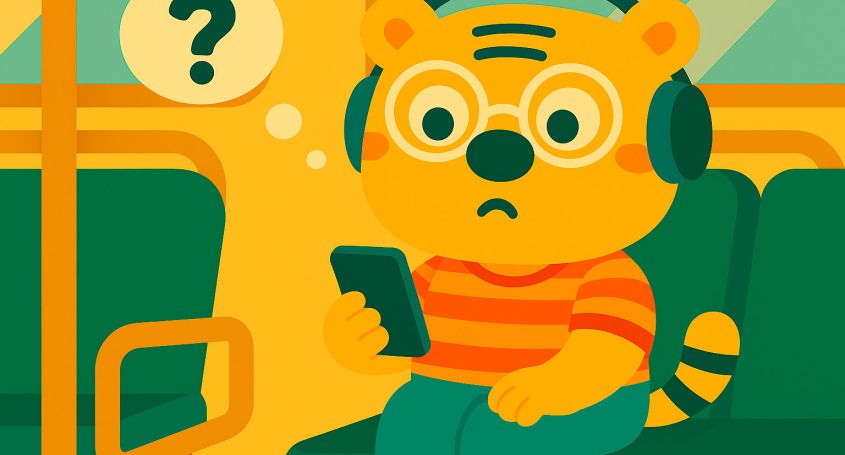Some Khanji School apps, like Chinesimple, use your Android device’s Text-To-Speech (TTS) system to play certain audio clips.
This happens, for example, with many words in HSK levels 7, 8, and 9 that don’t yet have our own recorded audio. If you don’t hear any sound in these cases, your device likely doesn’t have a TTS engine configured.
How to enable Google TTS?
🔧 Follow these steps to properly enable Google’s Text-To-Speech system:
• Open Google Play and install the Google app.
• Open the Google app (this automatically activates Google TTS on your device).
• On your device, go to: Settings > System > Accessibility > Text-to-speech output.
• Set Google Text-to-Speech Engine as the default option.
You can also check Google’s official documentation to adjust your TTS settings.
Once done, reopen the app and try playing the audio that wasn’t working before.
Need help?
Still not working? If you’ve followed all the steps and still can’t hear the TTS-generated audio, write to us at hello@khanjischool.com. We’ll be happy to help! 🐯